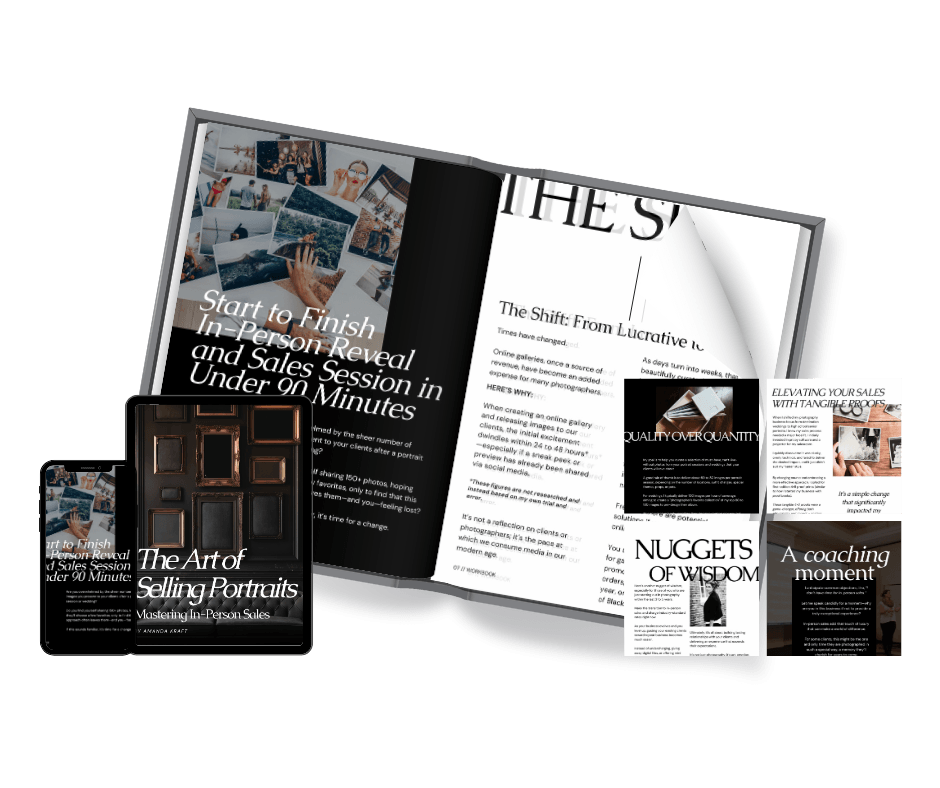Stop Doing It All. Start Leading It.
You're a successful photographer—but your business is still running you.
Welcome to strategic support you didn’t know you needed.
100+
Weddings
Photographed
20+
Years of experience
$100K+
Helped multiple studios scale beyond $100k
Happy to meet you...
SYSTEMS THAT SCALE. STRATEGY THAT SELLS. SUPPORT BUILD FOR LUXURY STUDIOS.
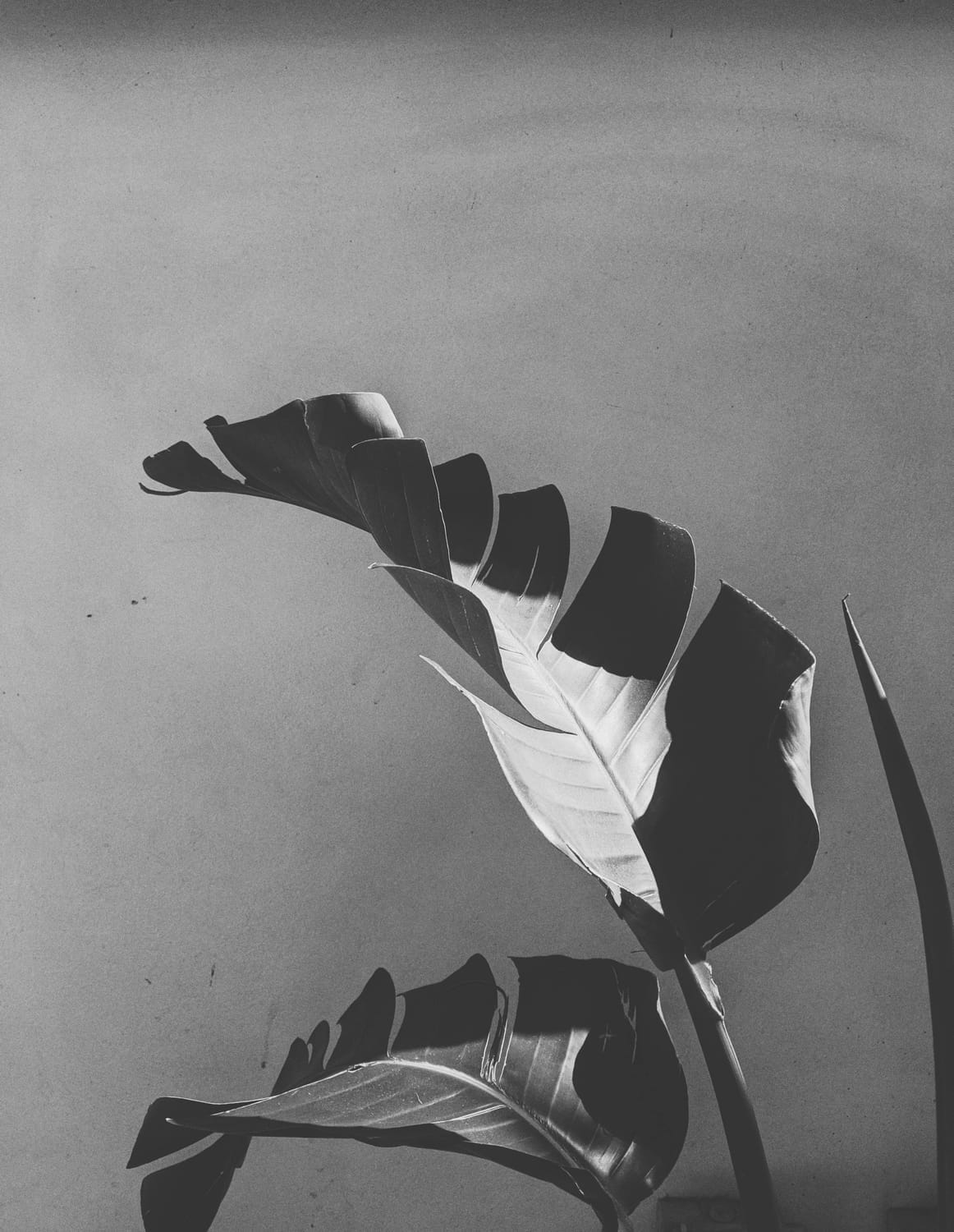

Hi! I´m
Amanda
A former international photographer turned virtual studio manager for luxury photographers scaling to six figures and beyond.
With 20+ years in the industry, I’ve built, rebuilt, and supported creative businesses that thrive — not just survive.
I know what it’s like to be fully booked and still drowning in backend chaos.
That’s where I come in.
Photographer-first support. Systems that scale. A partner who gets both the art and the ops.
I’m not here for mindset fluff — I’m here to fix the workflow.
"I couldn’t imagine my business thriving without Amanda. The systems and structure she put in place paid for themselves tenfold in just a few months."
- Mattie - International Wedding & Elopement Photographer
Master In-Person Sales
The Art of Selling
Ready to see consistent,
high-value sales after every photoshoot?
This step-by-step guide shows you how to move beyond online galleries and into a refined, profitable sales process.
Designed for photographers who know their work is worth more, The Art of Selling helps you present with confidence, elevate your client experience, and increase your revenue—without adding more sessions to your calendar.
From One Photographer to Another...
You don’t need another templated system or five-step funnel from someone who’s never set foot in your studio.
You need a strategy that actually fits your business.
Let’s burn down the busywork and build something smarter. More money. More time. More freedom.On your terms. No fluff. No burnout. Just results.
You Built a Beautiful Portfolio — Now Let’s Build the Business Behind It.
Virtual Studio Management
You didn’t build a photography business to drown in emails and to-dos.
Ongoing support that runs your backend like a well-oiled (luxury) machine — so you can get back to shooting, selling, and scaling.
The Studio Reset™
One day. Total clarity. Complete overhaul.
This strategy-heavy VIP day fixes what’s not working and builds what is — from pricing and systems to your entire client experience.
Strategy Sprint
Feeling scattered? This is your reset button.
A 90-minute deep-dive to map out your next move with confidence, clarity, and a strategy that actually fits your business.
Virtual Studio Management
The Studio Reset™
Strategy Sprint
You didn’t build a photography business to drown in emails and to-dos.
Ongoing support that runs your backend like a well-oiled (luxury) machine — so you can get back to shooting, selling, and scaling.
One day. Total clarity. Complete overhaul.
This strategy-heavy VIP day fixes what’s not working and builds what is — from pricing and systems to your entire client experience.
Feeling scattered? This is your reset button.
A 90-minute deep-dive to map out your next move with confidence, clarity, and a strategy that actually fits your business.
Behind the Keyboard
POSTS FROM BLOG